Creating and Using Your Database Details on Bluehost
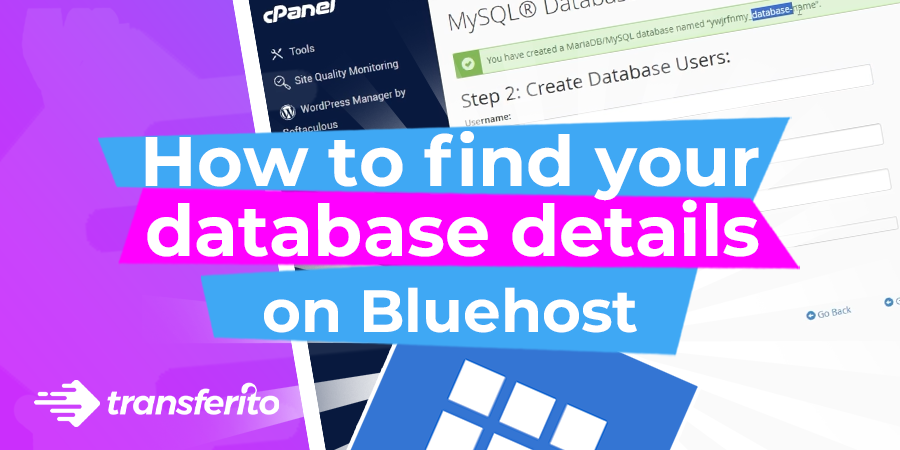
Introduction:
Using the FTP migration method allows you to migrate your WordPress website easily using our official Transferito WordPress migration plugin. Creating the correct Database details on Bluehost is key to being able to successfully migrate your WordPress website.
The step by step guide below will give you a detailed breakdown of how to create and use the correct Database details on Bluehost and use them within Transferito, in order to successfully complete a step towards your WordPress migration.
Login to your Bluehost Web Hosting Account
Step 1: Click on the ‘Hosting Tab’
Login to your Bluehost account and click on the ‘Hosting’ button.
Step 2: Click on ‘cPanel’
Click on the ‘cPanel’ button on the ‘quick links’ section.
Step 3: Click on ‘MySQL Database Wizard’
Click on the ‘MySQL Database Wizard’ button in the ‘Databases’ section.
Create Your Database Details on Bluehost
Step 4: Create a database name
When the page loads, the first step is to create a database name, choose any name you prefer, then click the ‘next step’ button.
Step 5: Create a username
Create a any database username for your database.
Step 6: Generate a password
Click on the password generator button and copy the generated password in to notepad or write it down, after this click the ‘I have copied this password in a safe place’ box and then click the ‘Use Password’ button.
Step 7: Click ‘Create User’
Once you have created a username and password click the ‘Create User’ button.
Step 8: Click ‘All Privileges’
On this page, click on the ‘All Privileges’ check box at the top of the screen.
Step 9: Click ‘Next Step’
Once all the boxes have been selected, click the ‘Next Step’ button.
Step 10: Database created
Your database will have now been created, you can now proceed to enter this information on the Transferito plugin.
Using Your Bluehost Database Details in Transferito
Step 11: Enter your database details
Enter your database name, username and password details in the appropriate fields. The ‘Database Host’ field is optional, if you do not one, leave the field empty. Once you completed, you may now click on ‘Start Migration’.
Watch our full video tutorial on How to create your Database details on Bluehost
This video tutorial is a complete walk through to show you how to create your Database details on Bluehost.
Want to try out Transferito?
Find out for yourself how quick and easy it is to migrate your WordPress site to Bluehost..